Are you a user of ActiveCampaign looking for a way to automate your tasks and make your life easier?
Look no further than SureTriggers!
In this article, we’ll explore the benefits of using SureTriggers to automate your ActiveCampaign tasks, and some real-world use cases, and provide you with a step-by-step guide to help you create a workflow in SureTriggers.
What is ActiveCampaign?
ActiveCampaign is a marketing automation tool that helps businesses connect and engage with their customers.
It offers a range of features, including email marketing, marketing automation, and CRM, all designed to help businesses grow and succeed.
Why You Should Automate Tasks With SureTriggers?
Using SureTriggers, you can connect ActiveCampaign to a wide variety of applications and WordPress plugins like FluentCRM, WPForms, Google Sheets, etc.
Automating can save you a lot of time and effort. Some of the benefits of automating ActiveCampaign tasks using SureTriggers are:
Eliminate Repetitive Tasks: With automation, you can eliminate repetitive tasks such as sending welcome emails or updating contact information when users update their information.
Reduce Errors: Automating tasks reduces the risk of errors associated with manual data entry. You may misspell a name or words while adding information manually to any tool. Automation avoids that!
You Can Do A Lot More…
If you’re looking to generate more leads for your business, you can use SureTriggers to automatically add new leads to your ActiveCampaign account and send them a warm welcome email.
For e-commerce businesses, SureTriggers can automate the process of following up with customers who abandon their carts or sending order confirmation emails. This helps to improve customer engagement and ultimately increase revenue for your business.
If you’re organizing an event, SureTriggers can automate the process of sending confirmation emails to attendees, updating their contact information, and sending follow-up emails after the event.
How Automation in SureTriggers Works
Automation in SureTriggers is based on triggers and actions.
A trigger is an event that occurs in one app or service, and an action is a predefined task that is performed in another app or service based on that trigger.
For example, when a new purchase is made in Shopify, this can trigger an action to add the subscriber to your CRM tool.
Triggers/Actions of ActiveCampaign in SureTriggers
You can perform some of the following action events in your ActiveCampaign account based on inputs from other apps like form submissions, new orders, etc.
- Add/Update Contact
- Add Tag to Contact
- Remove Tag from Contact
- Remove Contact from the List
How To Connect SureTriggers with ActiveCampaign?
To connect ActiveCampaign with SureTriggers, follow these steps:-
- Login to SureTriggers
- Click on the ‘Apps’ section on the left side of the screen
- Click on Add New Connection button on the top right
- Search for ActiveCampaign and click on the ActiveCampaign Icon
A new ‘Add Connection’ tab will appear…
- Enter a unique name to remember this ActiveCampaign account in SureTriggers.
- Go to your ActiveCampaign account < Settings < Developer and copy the API URL and API Secret key and paste them into respective fields in the SureTriggers ‘Add Connection’ tab.
- Once done, click on the ‘Connect ActiveCampain’ button
- That’s all. Your account will be connected.
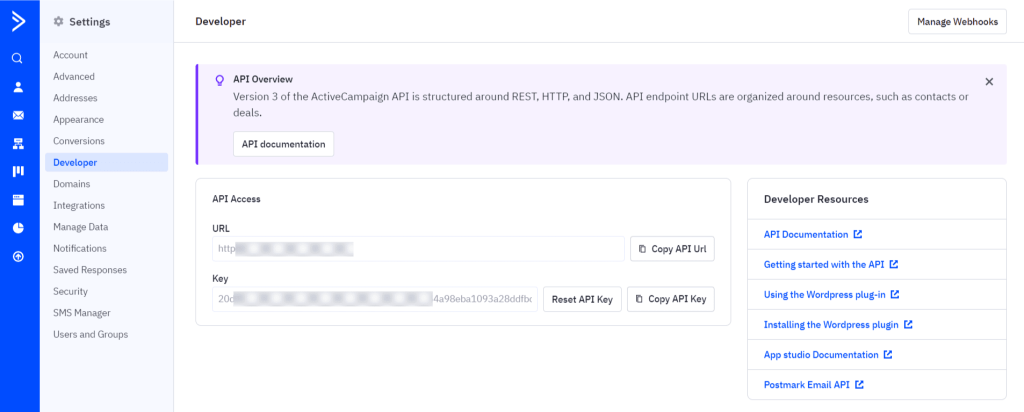
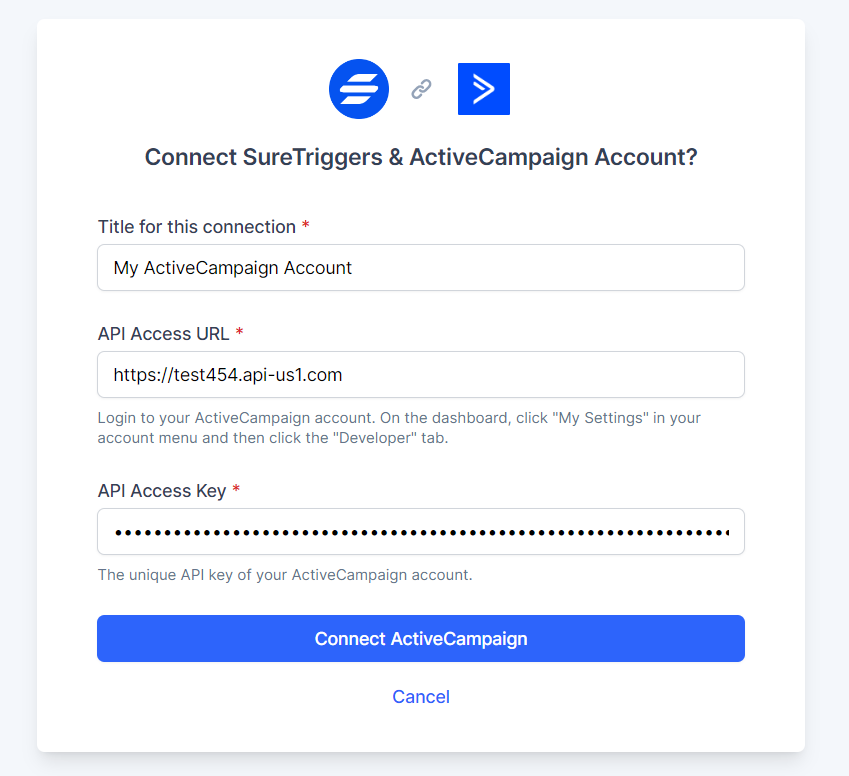
Creating A WorkFlow with ActiveCampaign in SureTriggers
Now imagine, you’re collecting leads using Google Forms, the most popular form editor, and you do not want to go through the tiring process of adding the leads to ActiveCampaign manually or exporting the submissions and importing contacts in ActiveCampaign.
That’s boring and time-consuming.
So let’s create a workflow to automatically add contacts in ActiveCampaign whenever there’s a Google Form submission by following the steps below:-
Step 1: Step Up Form Submission Trigger for Google Forms
- Go to the SureTriggers dashboard
- Click on create new workflow button
- Give a unique identifier name to this workflow and start building
- Click on Add Trigger button
- Select the trigger app as ‘Google Forms’
- Select trigger event as ‘New Form Response’
- Connect your Google Forms account by clicking on Create New Connection button if you do not have a Google Forms account already connected.
- Enter the EDIT Url of the form that should trigger this workflow
- Click on the Fetch Data button to get the details of the last submission of this form.
- Once the data is fetched, save this step. We’ll map the fetched data in the next steps.
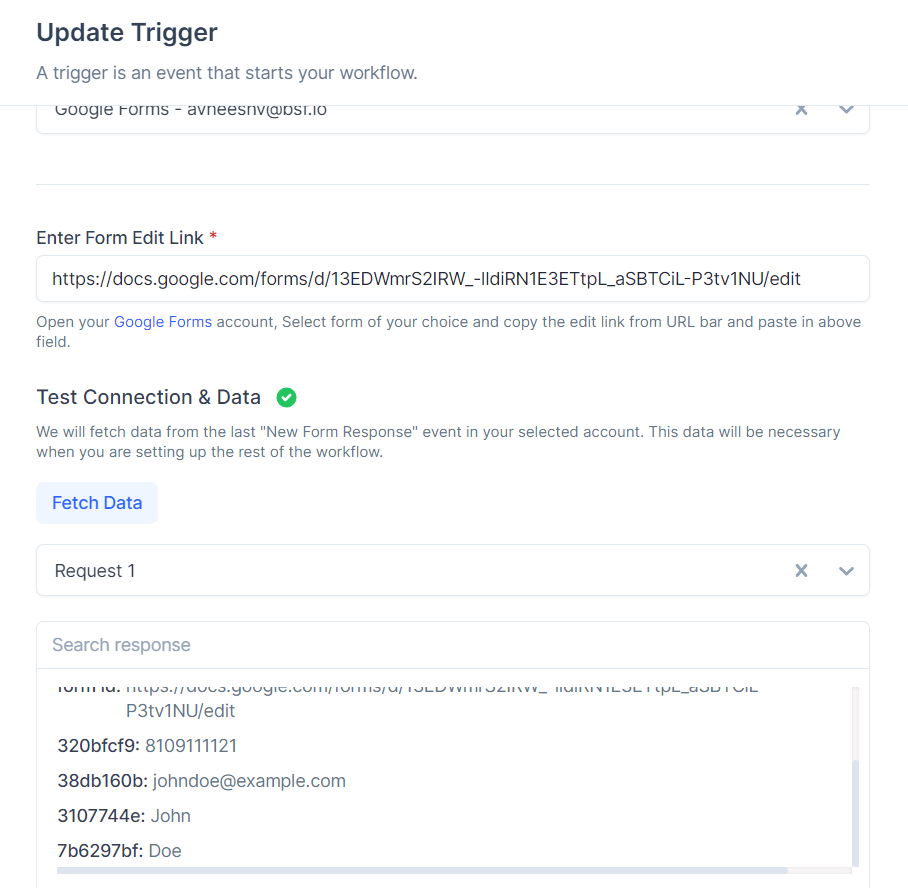
Note: Google Forms trigger is a scheduled trigger. SureTriggers will check your Google Forms submissions every hour and run the workflow if there are new responses.
Step 2: Set Up Action For Add/Update Contact for ActiveCampaign
- Click on the + icon to add a new action
- Select the action app as ‘ActiveCampaign’
- Select the action event as ‘Add/Update Contact’
- Select the ActiveCampaign account to which you want to add the contact. Scroll up in this article to see how you can connect your ActiveCampaign account.
- Select the list where you want the contact to be added.
- Map other details like email address, first name, last name, or in any custom field that you’ve created in ActiveCampaign. SureTriggers can pass data into custom fields too. 💪
- Add the tags that you would like to have for this contact. You can type the name of existing tags. Or you can create a new tag every time the workflow runs. We’ve described more about tags further in this document.
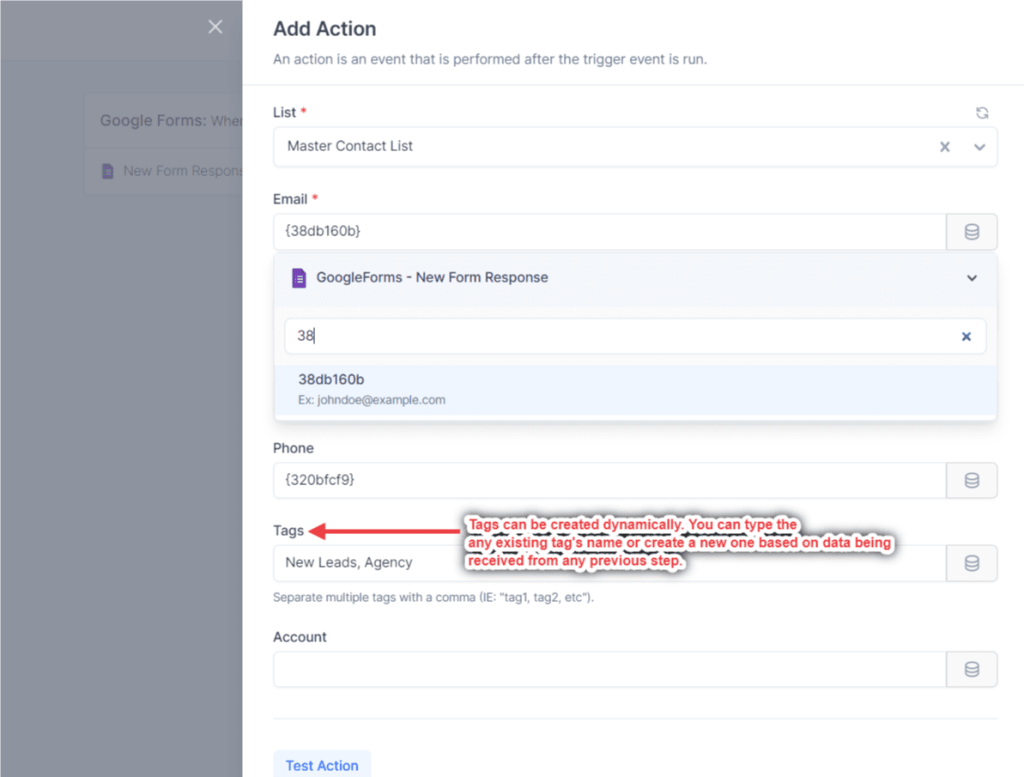
- Once you’ve filled all the fields, perform the test action.
- After the test action is successful, save this step.
- Publish the workflow
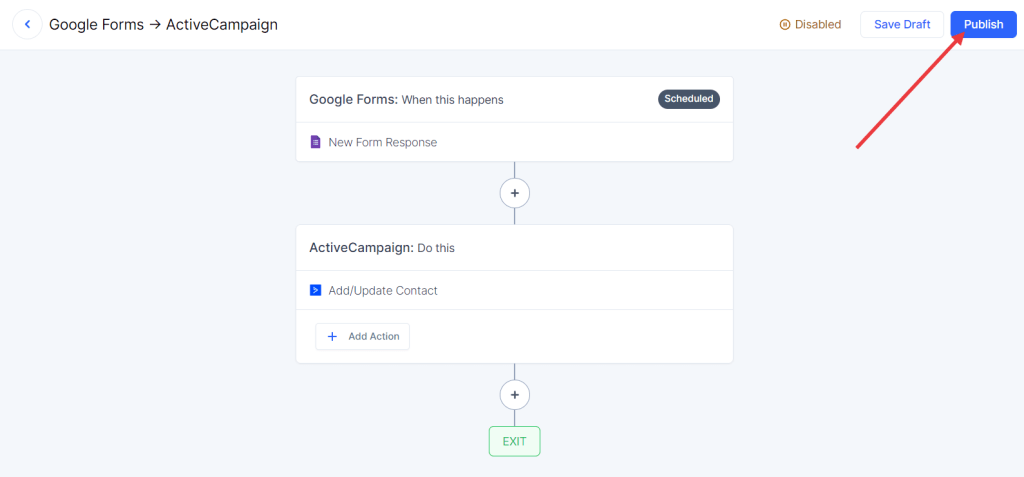
That’s all. Your workflow is live. You’ll find new contacts added to your ActiveCampaign account whenever there’s a new submission of the selected Google Form.
Creating Tags Automatically in ActiveCampaign
There are two ways through which you can add tags to contact with the ‘Add/Update Contact’ action using SureTriggers.
Add existing tags
If you’ve already created tags in your ActiveCampaign account and want to add the same tags to your contact, then you can simply type them in the tags field while setting the ‘Add/Update Contact’ action in SureTriggers.
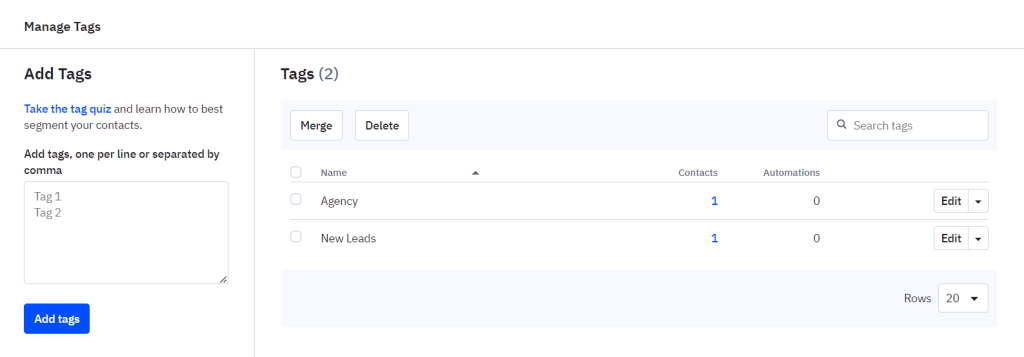
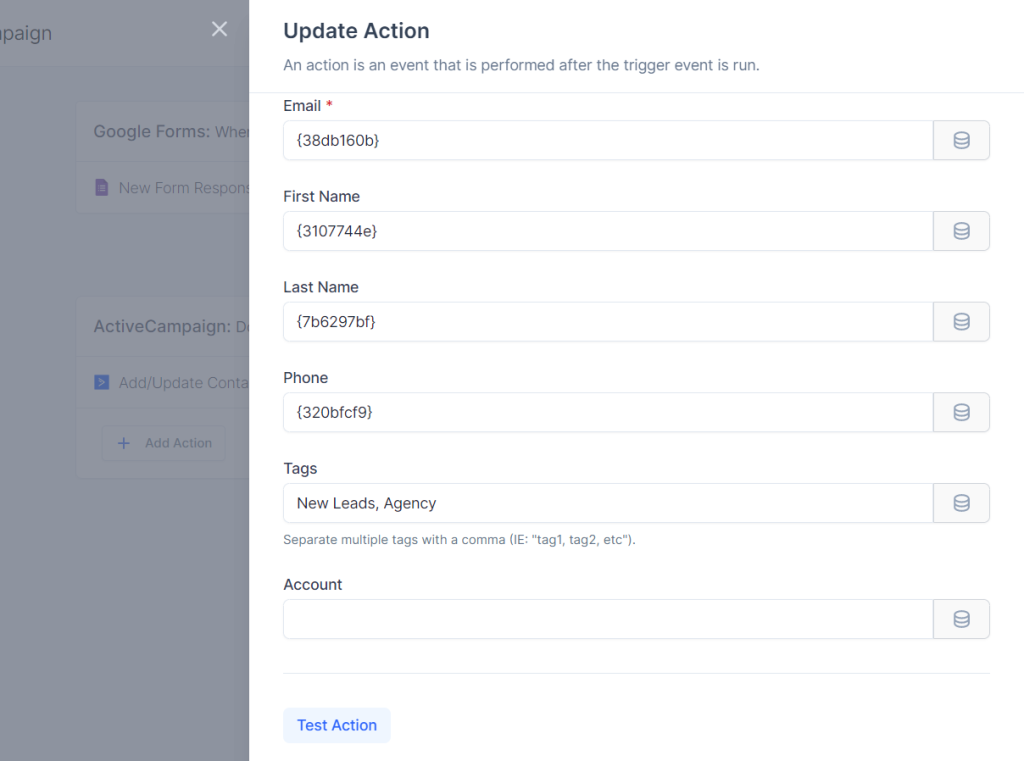
Create new tags dynamically
But if you want to create new tags that are specific to contacts every time a new contact is added, then you can use SureTriggers to create tags in real-time and add them to contacts.
For example – If you have a WooCommerce store, you can add your new customers to ActiveCampaign and add a tag to these contacts with the name of the product they purchase.
To do this, you simply have to map the data, through which you want to create the tag, in the tags field of the ‘Add/Update Contact’ action.
This dynamic data would create a new tag and add to the contact!
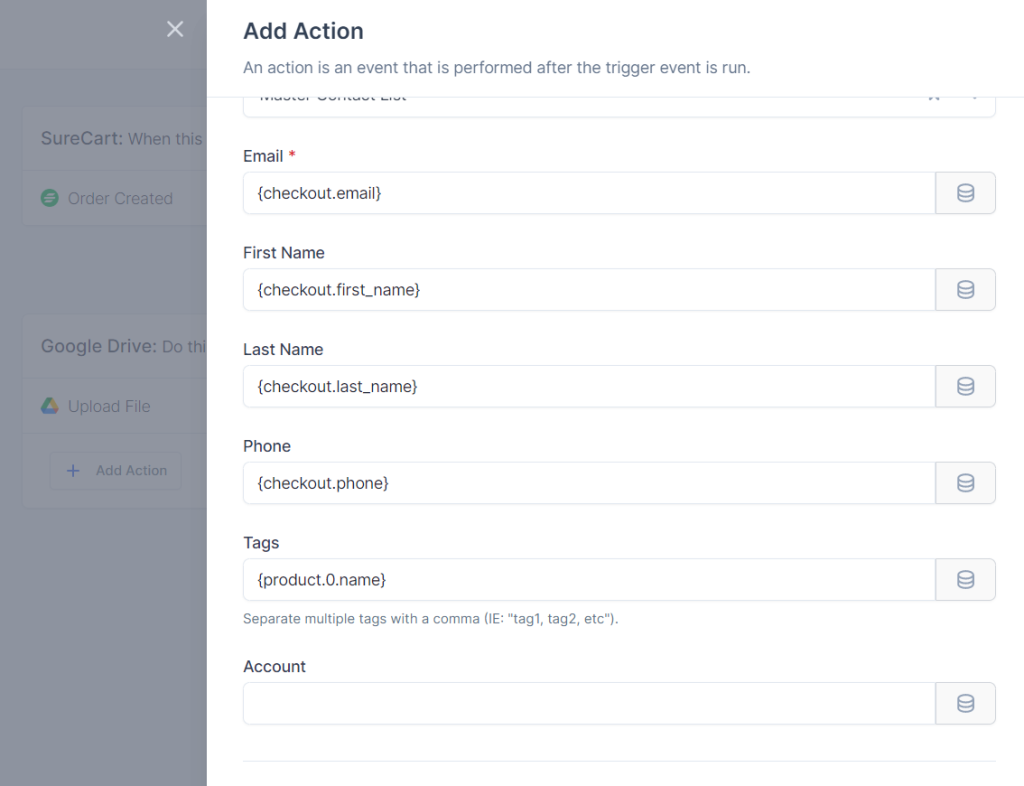
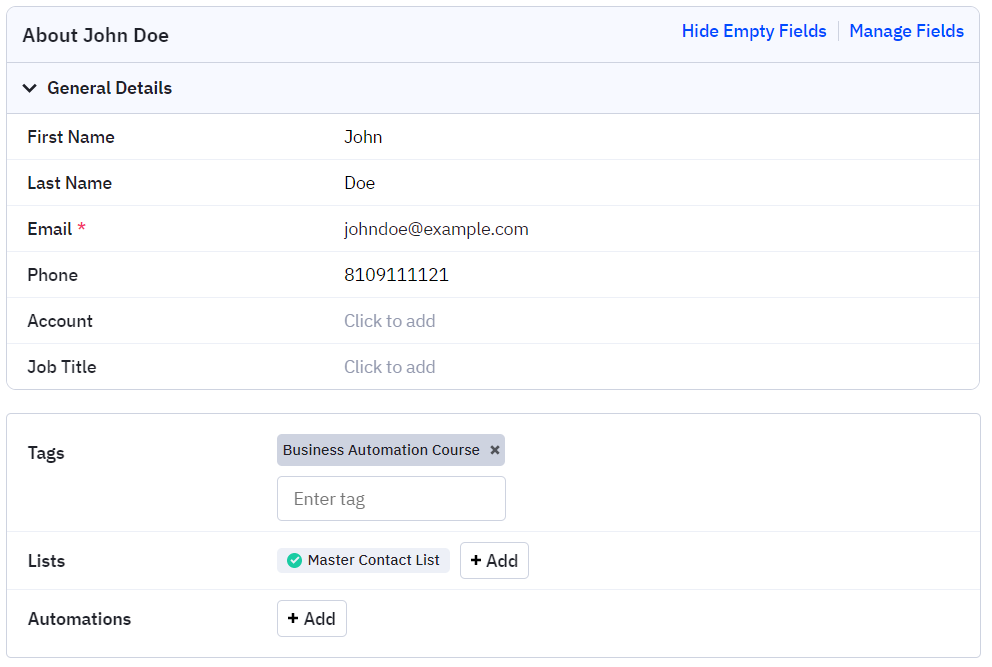
To conclude
With SureTriggers and ActiveCampaign, the possibilities for automation are virtually endless. You can connect with a number of integrations available in SureTriggers that are ever-growing. We keep adding new integrations every week.
Whether you need a simple workflow or a multi-step one, SureTriggers has you covered. So start building your ActiveCampaign workflows now!
If you have any questions or need assistance, don’t hesitate to reach out to our team. We’re always here to help! 🙂
Recommended Articles
How to sign up for SureTriggers?
Common terms that you’ll come across in SureTriggers