If you use BuddyBoss to create communities, social networks, or e-learning platforms, do you find yourself tired of repetitive tasks such as adding/removing people from groups or creating posts to keep the community engaged?
Well, you’re in luck because SureTriggers is here to help!
SureTriggers is an automation platform that can help you do a lot of things like:-
- Add users to BuddyBoss groups when they purchase a specific product from your WooCommerce store.
- Add users to BuddyBoss groups when they register for an event or fill out a form.
- Remove users from your CRM when they leave your BuddyBoss group.
- Create activity posts from new WordPress posts on your site
These are just examples. You can do a lot more, even create multi-step workflows to do multiple actions at once.
Sounds interesting, doesn’t it?
So let me tell you how you can connect your WordPress site and BuddyBoss with SureTriggers to automate those repetitive tasks.
Connecting Your BuddyBoss Site to SureTriggers
It’s super easy. You simply need to do two things:-
- A SureTriggers account
- SureTriggers Connector Plugin installed on your WordPress site
Here’s a video that will help you understand how to sign up for SureTriggers and Install it on your WordPress site.
Or you can read and follow the steps mentioned below:
To get a SureTriggers account, you can simply go to our registration page and sign up by providing basic information like name, email etc.
Once registered, you’ll receive an account verification email on the email address you used for registration.
You can verify the account by clicking the ‘Verify’ button in the email and your account is ready to set up automations!
Next is installing the SureTriggers connector plugin on your WordPress site where you’re using BuddyBoss.
SureTriggers plugin is available on the WordPress repository so you can simply search, install and activate it like you would install any other WordPress plugin. Or you can download the SureTriggers plugin zip from here and install it on your WordPress site.
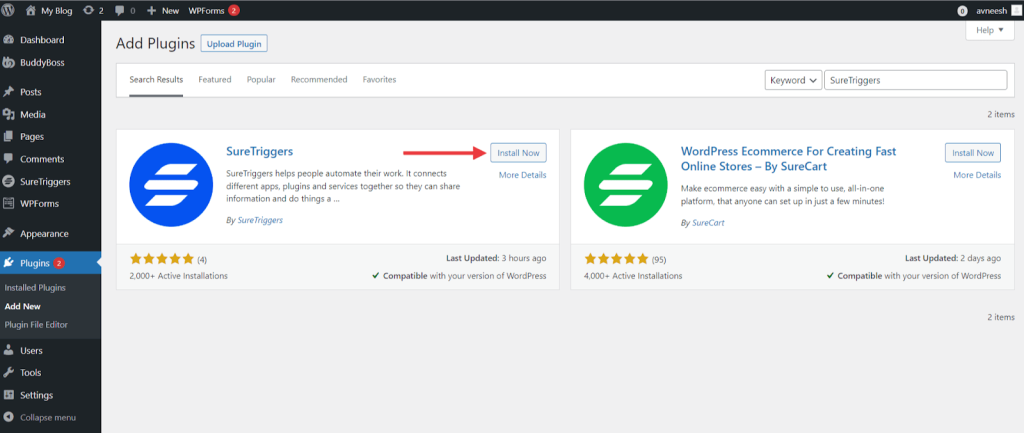
Once the SureTriggers plugin is activated, follow the instructions on your screen to authorize and connect your WordPress site with SureTriggers, including BuddyBoss.
Creating Workflows to Automate BuddyBoss-Related Tasks
This is where the fun begins as you’ll be able to imagine all the possibilities to automate tasks while you create a workflow.
We’ve multiple trigger and action events for BuddyBoss that can help you take actions in BuddyBoss based on inputs from other apps or take actions in other apps when an event happens in BuddyBoss.
Triggers:-
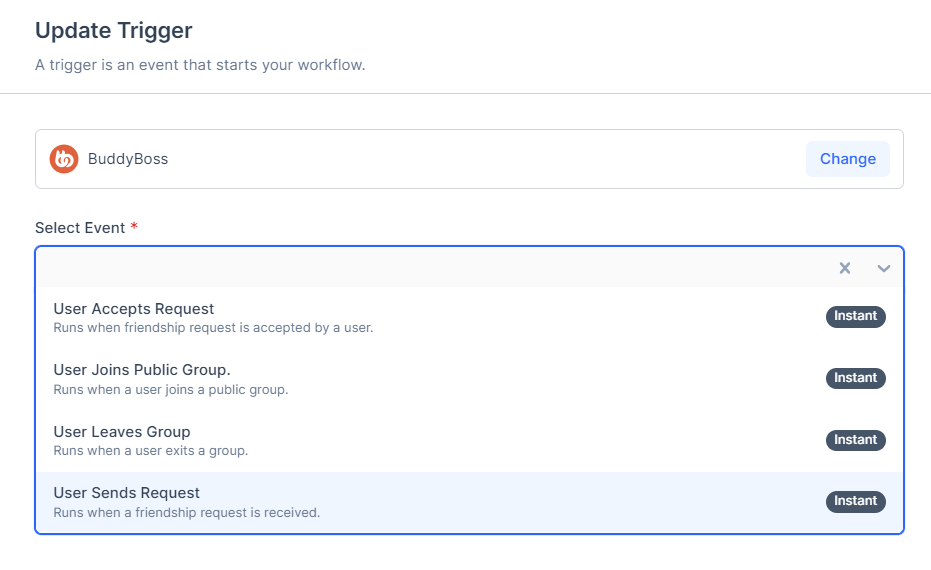
Actions:-
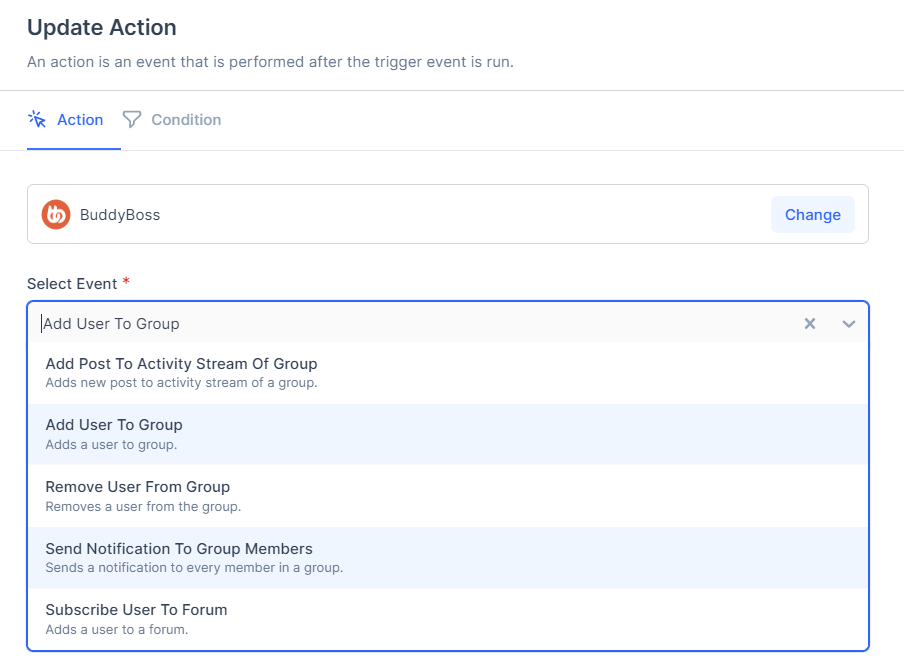
Imagine If You’re A Course Creator..
Let’s imagine a scenario where you’re a course creator and people reach out to you asking questions about the courses that you offer through a contact form that’s on your website.
And you do not want to miss the opportunity of connecting with these interested people, so you want instantly bring them to your BuddyBoss group where you share knowledge with the members,
You believe that this person contacting you via the contact form would find a lot more interesting things to discover in the group itself until they get a response to the question that they asked in the form.
Like your students pursuing the same course, activity posts on the same question that they had in mind, feedback from the existing students, etc.
Doesn’t that sound nice?
You’ll be able to:-
- Interact with people reaching out to you
- Increase members in your BuddyBoss group
This would be impossible to do manually so we’ll use SureTriggers to automate this repeating task.
See how you can automate this task…
Imagining that you’ve created your contact form using WP Forms, we’ll set up our workflow in SureTriggers.
We’ll also add a step in our workflow to create a WordPress user as we can’t add people to BuddyBoss groups unless they’re registered as users in your WordPress site.
Step 1: Setting up WP Forms Trigger
- Go to SureTriggers dashboard
- Click on the ‘Create Workflow’ button
- Give a unique name to this workflow
- Select the trigger app as WPForms and the trigger event as Form Submitted
- Select the Connection/Site on which your form is created.
- Select the WP Form that should trigger this workflow.
- Submit the form with test data when SureTriggers says: “We are waiting for the “Form Submitted” event… ”
- Once the response is received in SureTriggers as in the screenshot below, save the trigger step.
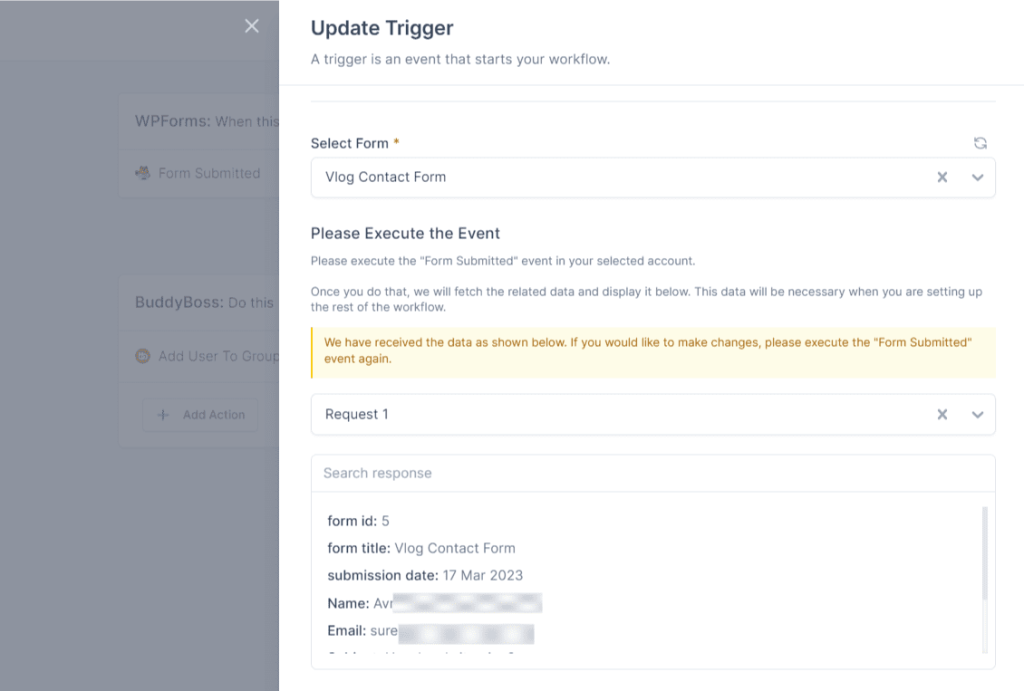
Step 2: Setting up WordPress Action to Create User
- Click on the plus icon to add an action step that would be executed when WP Form is submitted.
- Select action app as WordPress and action event as Create/Update User
- Select the site where you want to create this user. Make sure that the BuddyBoss plugin is installed on the same site.
- Add the required information from the previous steps in the fields as instructed on the screen. Your WordPress user will be created based on this information.
- Perform a test action
- Once the test action is successful, save this step.
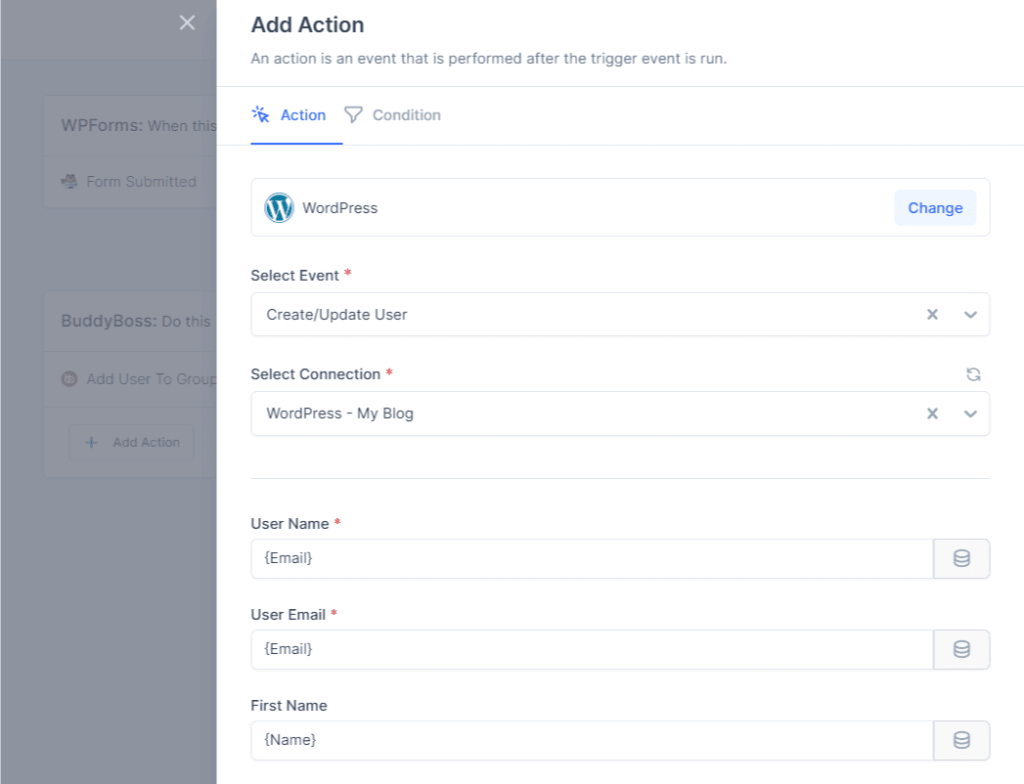
Step 3: Setting up BuddyBoss action to Add User to Group
- Click on the plus icon to add the next action step.
- Select the action app as BuddyBoss and the event as Add User to Group.
- Select the Connection/Site the same as selected in the previous WordPress action step.
- Select the group to which you want the user to be added.
- Insert the email address of a user coming from the WordPress step in the email field.
- Perform a test action
- Check the BuddyBoss group. You’ll find a new user has been added to this group.
- Once the test action is successful, save this step.
- Publish this workflow.
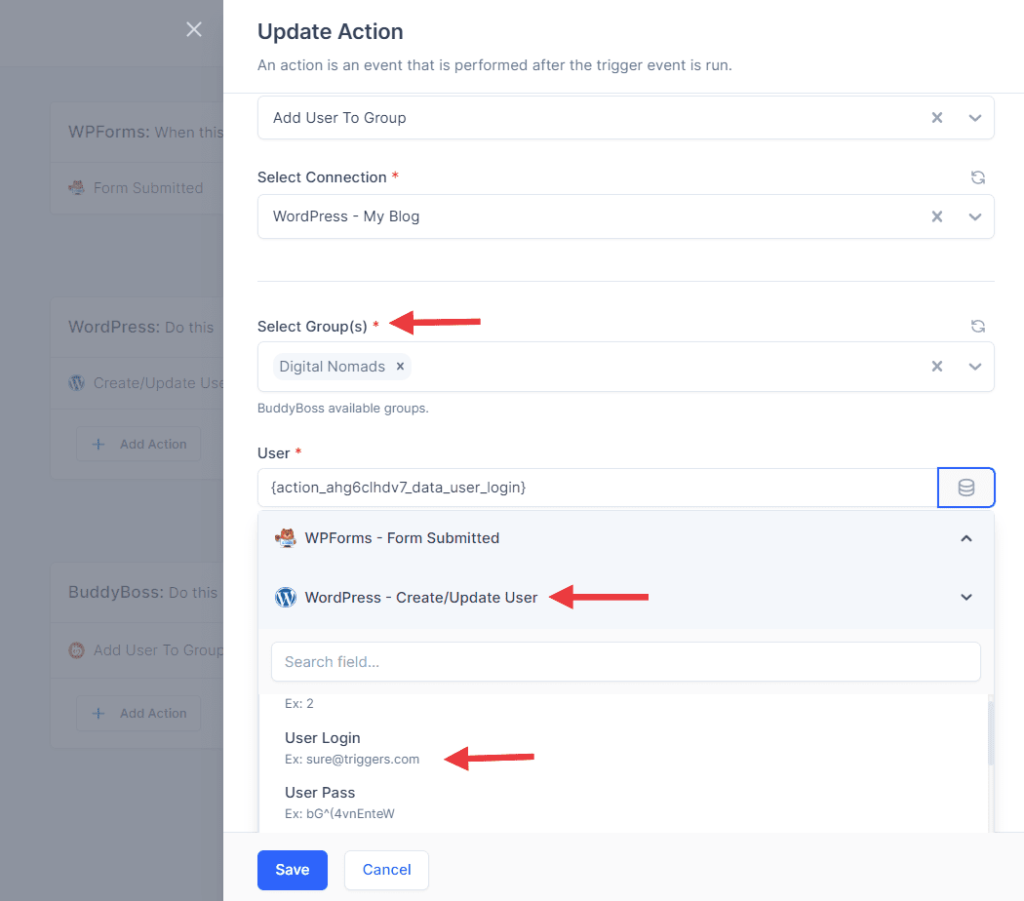
Once the workflow is published, every time someone fills out the selected WP Form, they’ll be automatically added to the BuddyBoss group.
That’s how easy it is!
Some More Cool Things You Can Do with SureTriggers
Site-to-site workflows
Most people work with more than one site so they don’t have to install multiple plugins on one site which will make their main site slow.
So if you also deal with similar problems, you can use SureTriggers to share information between different sites.
Meaning – You can automatically take actions in the BuddyBoss plugin which is installed on Site A whenever WP Form is submitted from Site B.
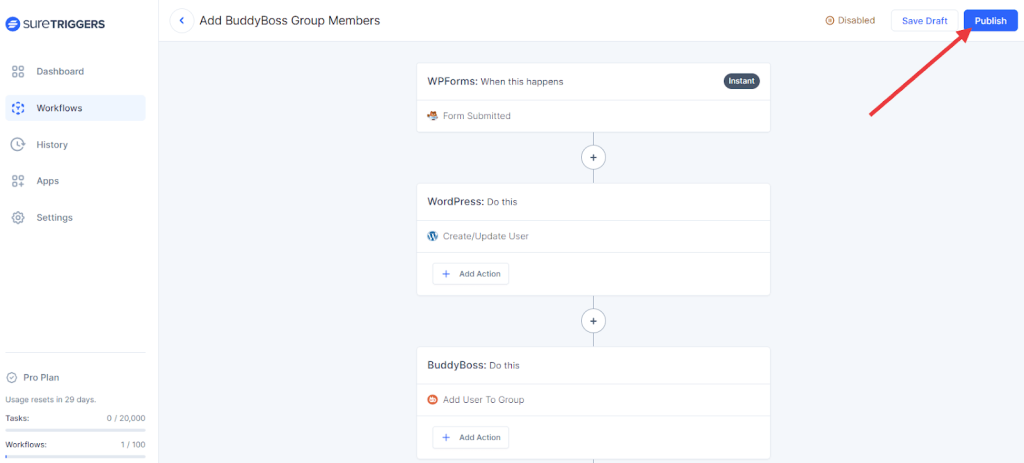
You just need to make sure that you have the SureTriggers plugin installed on the sites. Later you can select the desired WordPress site while selecting the connection. 🙂
Hope this helps but if you still need help, do not hesitate to contact us.
Recommended Articles
How to sign up for SureTriggers?
Common terms that you’ll come across in SureTriggers